| | |
| Selection Controls |
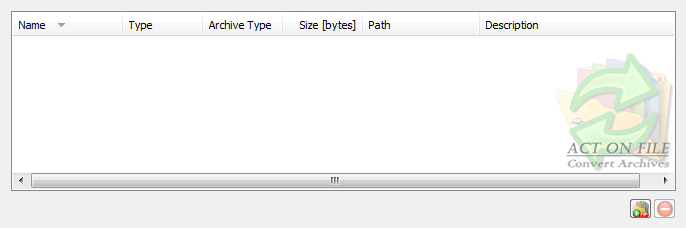 |
|
|
These controls are used to select and display the files and folders for the operation. In addition to the Add Files, Add Folders and Remove buttons, you can use the standard clipboard, drag and drop, and keyboard operations.
|
| Converted Archives Properties Controls |
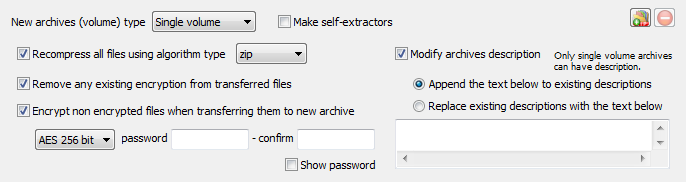 |
|
|
These controls are used to set the target archive type.
|
| New Archives (Volume) Type | Choose the target archive volume disposition. |
| Single Volume | Creates an archive which is a single file. There are no restrictions on the file size up to 2^64 bytes (over 18 quintillion bytes). |
| Span on Drive | The new archive must be saved on a removable media device. This option causes the archive to be split into parts, filling up the available space on the current media in the selected drive, i.e. spanning on the removable media. |
| 1.44 MB - floppy | Creates an archive split into parts with a size of 1.44 MB. The last part of the archive may be smaller. |
| 650 MB - CD | Creates an archive split into parts with a size of 650 MB each. The last part of the archive may be smaller. |
| 700 MB - CD | Creates an archive split into parts with a size of 700 MB each. The last part of the archive may be smaller. |
| 4.7 GB - DVD | Creates an archive split into parts with a size of 4.7 GB each. The last part of the archive may be smaller. |
| 8.5 GB - DVD | Creates an archive split into parts with a size of 8.5 GB each. The last part of the archive may be smaller. |
| Custom Size | Creates an archive split into parts with a size entered by the user (minimum is 65,535 bytes). The last part of the archive may be smaller. |
| Make Self-extractors | Set this checkbox to add a small executable file in front of the archive which is able to decompress the archive on machines without installed archiving software. The compound file is an .exe file. Clear this flag to keep the archive as a normal .zip file. |
| Recompress All Files Using Algorithm Type | Set this checkbox to recompress the files of the selected archives as they are transferred into the newly-created converted archives using the selected algorithm. Clear this flag to transfer the data to the converted achieves as it is. If this flag is set, any encrypted file will need to be first decrypted in order to be recompressed. In this case the password(s) for decryption will be requested at the time of decompression (and decryption) of the respective file and archive. To encrypt the data in the converted archive, one can use the encryption option below or the Open Archive functionality as a separate action after the conversion is complete. |
| zip | This is the standard deflate (zip compatible) algorithm. |
| bzip2 | This is the bzip2 algorithm. |
| store | This algorithm stores the data with no compression. This option is suitable for already compressed, random or pseudorandom data which cannot be compressed efficiently. |
| [best] | This method tries all other methods and uses the best compression for each particular file. |
| Remove any existing encryption from transferred files | Set this checkbox to transfer any encrypted data from a source archive into the converted archive as decrypted data. Clear this flag to move the data over as it is. Note that when recompressing an archive, this flag will be automatically set due to the nature of the operation of recompression. |
| Encrypt non-encrypted files when transferring them to new archive | Set this checkbox to add non-encrypted data to the new archive as encrypted data. Files within an archive that are already encrypted cannot be encrypted again. Thus, this option applies only to the non-encrypted files when transferring data from the source into the destination archive without recompression. On the other hand, when recompressing the data, this option applies to all files as they are always decrypted before being recompressed. Clear this option if you do not wish to explicitly add encryption to files as they are added to the converted archive. |
| None | Add the files without any encryption. |
| Basic Zip | Encrypt the files to be added to the archive with a basic zip encryption algorithm. |
| AES 128 bit | Encrypt the files to be added to the archive with a 128 bit key AES (Advanced Encryption Standard aka Rijndael) encryption algorithm. |
| AES 192 bit | Encrypt the files to be added to the archive with a 192 bit key AES (Advanced Encryption Standard aka Rijndael) encryption algorithm. |
| AES 256 bit | Encrypt the files to be added to the archive with a 256 bit key AES (Advanced Encryption Standard aka Rijndael) encryption algorithm. |
| Password | Enter the password you want to use to encrypt the data. |
| Confirm [Password] | Enter the password again to confirm it. |
| Show Password | Toggle this checkbox to make the password readable or not. |
| Important - Password Strength and Good Practices |
In order to keep your data protected, it is important to use strong passwords. That said, you should be able to
remember the password easily, or at least record a reference that helps you (and only you) remember it. Never record the password in plain text. A password
is considered relatively strong if it has all of the following characteristics:
- has at least 8 different characters;
- has upper case characters;
- has lower case characters;
- has at least 3 alphabetic characters (A, ..., Z);
- has at least 2 numeric characters (0, ..., 9);
- has at least 2 non alphanumeric characters (@, +, !, etc.).
Additionally, it must not contain sequential strings (e.g. "ABC...", "345..", "qwert...", "ZYX...", etc.) and obvious character substitutions (e.g. replacing "i" with "1").
|
Modify archives description
(This option applies only to Single Volume archives.) | Single volume archives can have description embedded in them. When the source and destination archives are both single volume archives, the description of the source archive is transferred unconditionally. Set this checkbox to add or modify the description of a single volume target archive. Clear this checkbox to leave the description (if applicable) unchanged. |
| Append the Text Below to Existing Descriptions | Select this option to append the entered text to the existing description of any source archive description when it is added to the new converted archive. |
| Replace Existing Descriptions With the Text Below | Select this option to disregard the description of the source archives and instead use the text entered below as a description for the new converted archives. |
| Destination Controls |
 |
|
|
These controls are used to direct the output location to where the module will store the converted archives.
|
| Destination | Select the output type and location. |
| Common Place | The converted archives are stored in the specified target folder and have names identical to the respective source archive name. Caution is required as converted archives with identical names may overwrite each other. |
| Original Location | Each converted archive is deposited in the same folder as its source archive and is named "[source archive].converted.zip" |
| Reflecting Tree | The same file-paths as the file-paths of the source archives is replicated under the selected target folder. Each converted archive is deposited in the newly created folder respective to the folder containing its source archive and has the same name as its source archive. |
| at folder | Select folder which will be used for the "Common Place" and "Reflecting Tree" options. |
| Send Email | Set this checkbox to request the module to start the default e-mail software installed on the machine and attach the converted archives to a new e-mail message. |
| Further Actions Controls |
 |
|
|
These controls are used to help to automate some common activities after the process is successfully completed.
|
| Delete Source Archives | Set this checkbox to request the module to send the source archives to the Recycle Bin after successful conversion. Archives will not be deleted if there is an error during the conversion process. |
| Confirm Delete [Source Archives] | Set this checkbox to confirm the request to delete the source archives after a successful compression process. |
| Window Controls |
 |
|
|
These controls have generic meanings.
|
| On Top | Sets and clears the Always On Top flag on the window. This checkbox adds or removes the window from the group of Top-most windows. |
| OK | Commits to work and creates the new converted archives. |
| Cancel | Closes the window without doing any work. The last selected properties are stored. |